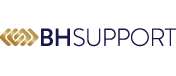Safe Browsing
If you are worried about someone knowing you have visited this website, please read the below safety information.
Leave The Site Button
The ‘Leave Site Immediately’ button on the bottom right of this website will quickly hide the page by taking you to ‘Google.co.uk’ but you will still need to delete your history fully, to cover your tracks.
How can an abuser discover your internet activities?
As a rule, internet browsers will save certain information as you surf the internet. This includes images from websites visited, information entered into search engines and a trail (‘history’) that reveals the sites you have visited. Please follow the instructions below to minimise the chances of someone finding out that you have visited this website.
If you know what browser you are using, then skip to the relevant instructions below. If you do not know the type of browser you are using, click on Help on the toolbar at the top of the browser screen. A drop down menu will appear, the last entry will say About Internet Explorer, About Mozilla Firefox, or something similar. The entry refers to which browser type you are using – you should then refer to the relevant instructions below.
Private browsing
All leading web browsers have a “private browsing” mode that, once enabled, stores nothing about your activity on your computer in that browsing window. This won’t stop online services from seeing what you get up to, but it won’t leave any traces of your activity on your computer (no history, web cache or anything else) and so it’s always a useful first step to take.
- Internet Explorer: Go to Safety – Tools – “In Private Browsing”.
- Firefox: Click the Menu button with three horizontal lines – “New Private Window”.
- Chrome: Click the Menu button with three horizontal lines and select “New Incognito Window”.
- Similar options can be found in Opera and Safari.
It is also best to double check that nothing has been stored by following the steps below.
Internet Explorer
Click on the Tools menu and select Internet Options. On the General page, under Temporary Internet Files, click on Delete Cookies and then OK. Click on Delete Files, put a tick in the box labelled Delete all offline content and click OK. Under History, click on Clear History and then OK. Now look at the top of the window and click on the Content tab, select AutoComplete and finally, Clear Forms.
Firefox
Click on Tools and then Options, then click on Privacy. Click on the Clear button next to Cache and Saved Form Information.
Deleting your browsing history
Internet browsers also keep a record of all the web pages you visit. This is known as ‘history’. To delete history for Internet Explorer and Firefox hold down the Ctrl key on the keyboard, then press the H key (Ctrl, Alt and H for Opera). Find any entries that say www.womensaid.org.uk, right click and choose Delete.
If you started an email but didn’t finish it, it might be in your Drafts folder. If you reply to any email, the original message will probably be in the body of the message – print and delete the email if you don’t want anyone to see your original message.
When you delete an item in any email program it does not really delete the item – it moves the item to a folder called Deleted Items. You have to delete the items in deleted items separately. Right click on items within the Deleted Items folder to delete individual items.
Toolbars
Toolbars such as Google, AOL and Yahoo keep a record of the search words you have typed into the toolbar search box. In order to erase all the search words you have typed in, you will need to check the individual instructions for each type of toolbar. For example, for the Google toolbar all you need to do is click on the Google icon, and choose “Clear Search History”.
Don’t forget to log out
If you use an online forum, do not save your password and don’t forget to log out of your account, when you have finished your browsing session so no one else can log in as you.
General security
If you do not use a password to log on to your computer, someone else will be able to access your email and track your internet usage. The safest way to find information on the internet, would be at a local library, a friend’s house, or at work.
How may we help you?
If you are ready to have a conversation with us, leave a safe number for us to call you on and a time that suits you either on our livechat, answer machine, via email or the fill in the below contact form.
No commitments, no records without your consent. Just a conversation.
01202 985111
info@bhsupport.co.uk
We provide support for:



Together We Are Strong
LOCAL KNOWLEDGE
Connecting Local Resources
Working tirelessly with local specialist providers, charities, community groups, regulated partners, churches, support groups, mental and physical health providers, local authorities and the judiciary system, we are led by a governance team and steering group from within the local community, to serve the local community understanding the local needs and working together to find long term resolution.
Achievements since 2021
Supported by